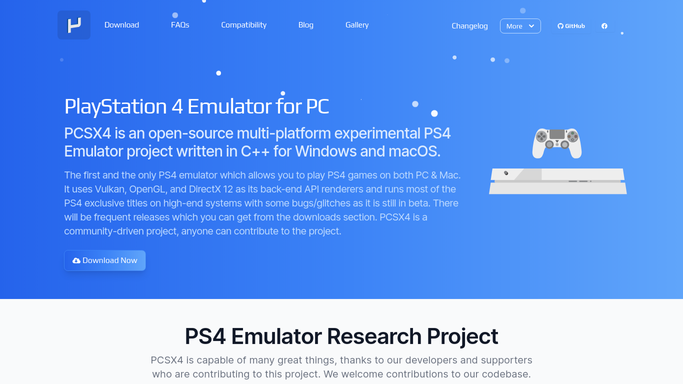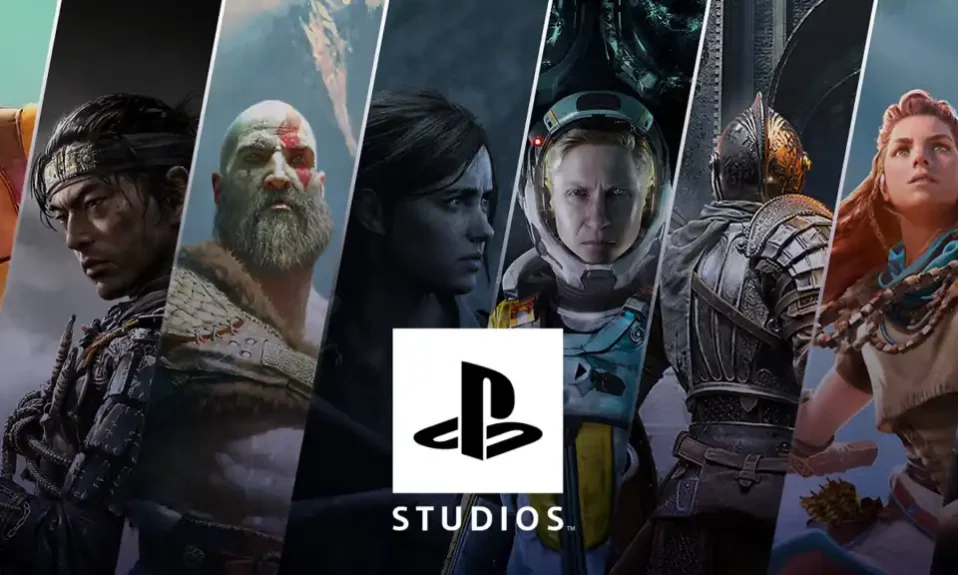Gaming enthusiasts around the globe share a common love for PlayStation games. However, not everyone can afford the pricey PlayStation Portable (PSP) console. Fortunately, there’s a solution: PSP emulators for your PC/Windows. These emulators let you relive the magic of PSP games on your computer without the need for the actual console.
In this article, we’ve compiled a list of the top 10 PSP emulators for PC/Windows, each with its unique features and advantages.
1. PPSSPP Gold
PPSSPP Gold is a renowned PSP emulator for Windows. While it’s a paid version of the PPSSPP emulator, it offers additional features and customization options, making it a popular choice among gamers.

Features:
- Improved Graphics: PPSSPP Gold offers enhanced graphics compared to the free version of the emulator. It allows you to upscale textures and render graphics at higher resolutions, delivering a visually stunning gaming experience.
- Save and Load States: With PPSSPP Gold, you can save and load game states at any time. This feature is especially useful for saving your progress in a game and picking up where you left off later.
- Customizable Controls: PPSSPP Gold allows you to tailor the controls for each game. You can map the PSP buttons to your keyboard or game controller, ensuring a comfortable and intuitive gaming experience.
- Network Play: Enjoy multiplayer games over the internet with PPSSPP Gold. Connect with other players in real-time for cooperative or competitive gaming sessions.
2. PPSSPP for Windows
PPSSPP for Windows is a free and open-source PSP emulator that provides an excellent gaming experience on your PC.

Features:
- Compatibility: PPSSPP for Windows can run a wide range of PSP games on your computer. The emulator supports most popular PSP games and can run them at full speed on modern hardware.
- Graphics: PPSSPP offers high-quality graphics rendering with support for upscaling textures and rendering graphics at higher resolutions. This allows you to enjoy PSP games on a larger screen with improved graphics.
- Save States: With PPSSPP, you can save and load game states at any time. This feature allows you to save your progress in a game and continue playing from where you left off later.
- Customizable Controls: PPSSPP allows you to customize the controls for each game. You can map the PSP buttons to your keyboard or game controller for a more comfortable gaming experience.
- Multiplayer Support: You can use PPSSPP to play multiplayer games on your Windows computer. The emulator supports local network play and can also connect with other players over the internet.
3. JPCSP
JPCSP is a robust PSP emulator with a thriving community of users and developers dedicated to enhancing the emulation experience.

Features:
- Compatibility: JPCSP is compatible with a wide range of PSP games and can run the most popular games at full speed on modern hardware.
- Graphics: JPCSP offers high-quality graphics rendering with support for upscaling textures and rendering graphics at higher resolutions. This allows you to enjoy PSP games on a larger screen with improved graphics.
- Save States: With JPCSP, you can save and load game states at any time. This feature allows you to save your progress in a game and continue playing from where you left off later.
- Customizable Controls: JPCSP allows you to customize the controls for each game. You can map the PSP buttons to your keyboard or game controller for a more comfortable gaming experience.
- Debugging Tools: JPCSP includes a range of debugging tools that allow developers to test and debug their PSP homebrew and game applications.
4. PCSP
PCSP emulator offers a range of features that can enhance your gaming experience. It’s important to note, however, that not all emulators have the same features, and some may have limitations depending on the game you’re playing.

Features:
- Compatibility: PCSP and PSP emulators are designed to be compatible with a wide range of PSP games. They should be able to run most games without issues.
- Graphics: Emulators allow you to adjust the graphics settings for the games you’re playing. You can often increase the resolution or apply visual effects to improve the look of the game.
- Controls: You can use your computer’s keyboard or a gamepad to control the game. Emulators usually allow you to customize the button mapping to your liking.
- Save and Load States: You can save your progress in a game at any time, and load it later to continue where you left off. This is useful for games that don’t have a save feature, or for players who want to save their progress more frequently.
- Cheats: Some emulators allow you to use cheat codes in games. This can be useful for players who want to experiment with the game mechanics or make the game easier.
- Multiplayer: Some emulators allow you to play multiplayer games with others over the internet.
5. OpenEmu
While OpenEmu doesn’t include an official PSP emulator, third-party plugins allow you to run PSP games on it. Keep in mind that these plugins may have varying features and requirements.

Features:
- Compatibility with PSP games: The emulator should be able to run most PSP games without major glitches or errors.
- Save state functionality: The emulator should allow you to save your progress in a game at any point and resume from that point later.
- Controller support: The emulator should be able to recognize and work with a variety of controllers, including gamepads and joysticks.
- Graphics and performance settings: The emulator should allow you to adjust graphics and performance settings to optimize the gameplay experience.
- Cheat codes: Some emulators allow you to enter cheat codes to modify the game experience.
6. Potemkin
Potemkin is a PSP emulator for Windows, but it’s essential to note that it hasn’t seen updates since 2007. Other options like PPSSPP may provide a more reliable experience.

Features:
- Compatibility with PSP games: Potemkin allows you to play PSP ROMs on your Windows PC.
- Custom themes: Customize the appearance of your PSP with custom themes.
7. PSPE (PSP emulator for PC 0.9)
PSPE is a versatile PSP emulator, ideal for playing demos and homebrew games. While it can’t run commercial PSP games, it’s a promising option for emulation enthusiasts.

Features:
- Compatibility with PlayStation 1 games: PSPE can run most PlayStation Portable games without major glitches or errors.
- Save state functionality: PSPE allows you to save your progress in a game at any point and resume from that point later.
- Controller support: PSPE supports a variety of controllers, including gamepads and joysticks.
- Graphics and performance settings: PSPE allows you to adjust graphics and performance settings to optimize the gameplay experience, including support for high-resolution textures and rendering.
- Sound and audio settings: PSPE allows you to customize sound and audio settings to enhance the gaming experience.
- Cheat codes: PSPE allows you to enter cheat codes to modify the game experience.
- Multiplayer support: PSPE allows you to play multiplayer games with other players on the same computer or over a network.
Download PSPE (PSP emulator for PC 0.9)
8. PCSX Reloaded
PCSX Reloaded is a well-maintained PSP emulator that offers a host of features, including cross-platform support, making it an excellent choice for PSP gaming.

Features:
- Compatibility: PCSX Reloaded is compatible with various PlayStation games, including both licensed and in-house creations.
- Save states: You can save your game progress at any time and return later to that point using the emulator.
- Controller support: PCSX Reloaded is compatible with various game controllers, including Bluetooth and USB models.
- Graphics with a high resolution: You can play games on the emulator at higher resolutions than on the original console, giving you a more detailed and sharper experience.
- Audio support: PCSX Reloaded lets you customize the audio settings to your liking and supports stereo and surround sound.
- Cheat codes: The emulator has an implicit shortcut framework that allows you to enter codes to change your interactivity experience.
- Support for multiplayer: Multiplayer gaming is supported in PCSX Reloaded, allowing you to connect with other players over the internet or a network.
- Cross-stage support: Users can use the emulator on Windows, Mac OS X, and Linux.
Download PCSX Reloaded
9. PSXeven
PSXeven is a promising emulator offering a high-quality emulation experience, making it a great option for playing PSP games on your PC.

Features:
- High compatibility with most PSP games: PSXeven claims to have high compatibility with most PSP games, allowing you to play your favorite titles without issues.
- High-quality rendering: PSXeven’s PSP emulator supports high-quality rendering and texture scaling, allowing you to play games at higher resolutions than the original console.
- Fast and smooth performance: PSXeven uses dynamic recompilation to achieve fast and smooth emulation performance, even on low-end devices.
- Multiplayer support: PSXeven’s PSP emulator supports multiplayer mode, allowing you to play your favorite multiplayer games with your friends over the internet.
- Save and load state: You can save your progress at any point in the game and resume playing from the same point later on.
- Cheat codes: PSXeven’s PSP emulator also supports cheat codes, allowing you to use cheats in your favorite PSP games.
- Easy-to-Use Interface: PSXeven has a simple and intuitive interface that allows you to easily load and play PSP games, as well as configure settings and options to optimize your gaming experience.
10. UltraPSP
UltraPSP was a custom firmware (CFW) for the PSP, offering additional features and functionality. It allowed users to customize their PSP experience with themes, emulation, plugins, custom firmware updates, and backup support.

Features:
- Custom themes for PSP customization: UltraPSP allowed users to customize the appearance of their PSP by installing custom themes.
- Emulation support for other gaming systems: UltraPSP included support for running emulators for other gaming systems, such as NES, SNES, and Game Boy.
- Plugins: UltraPSP supported various plugins that could enhance the functionality of the console, such as allowing users to take screenshots or play music in the background while gaming.
- Custom firmware updates: UltraPSP allowed users to update their CFW to newer versions as they became available.
- Backup support: UltraPSP allowed users to create backups of their game discs and save files.
Frequently Asked Questions (FAQs)
What are the system requirements for running a PSP emulator?
The system requirements will vary depending on the specific emulator you’re using and the games you want to play, but generally, you’ll need a reasonably powerful computer or mobile device with a fast processor and dedicated graphics card.
Where can I download a PSP emulator?
There are several PSP emulators available online, such as PPSSPP, JPCSP, and OpenEmu. It’s important to download emulators from a trusted source to avoid malware or viruses.
Can I play multiplayer games on a PSP emulator?
Yes, some PSP emulators support multiplayer functionality, either through local networks or online play.
Can I use a game controller with a PSP emulator?
Yes, most PSP emulators support game controllers. You may need to configure the controller settings within the emulator software.
When it comes to playing PSP games with excellent graphics and high resolution, PSP games are the best. And the majority of gamers favor Playstation for their gaming. Nevertheless, the harsh reality is that not everyone can buy a PSP because it may be very expensive for those on a tight budget.
But with the aforementioned top 10 PSP emulators, you may play your favorite games not only on Android but also on computers. While some of the aforementioned emulators can only be used on Android, others are excellent on PC.